Vehicle Groups and Vehicles
In the upper left corner of the Insight window, there is an All Vehicles drop-down list and a Vehicle Search text box that can be used to quickly analyze an individual vehicle or a vehicle group.
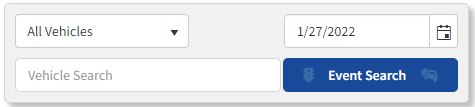
Vehicle Search Menu and Text Box
The following information can be quickly selected from the All Vehicles drop-down list:
oAll Vehicles
oA specific group of vehicles
To find a specific vehicle, active or inactive, enter the vehicle name in the Vehicle Search text box. As the name of the vehicle is entered in the search box, any available vehicles is displayed inside the box. The vehicle list is adjusted once a vehicle is selected and the calendar will adjust to display the days the selected vehicle had events.
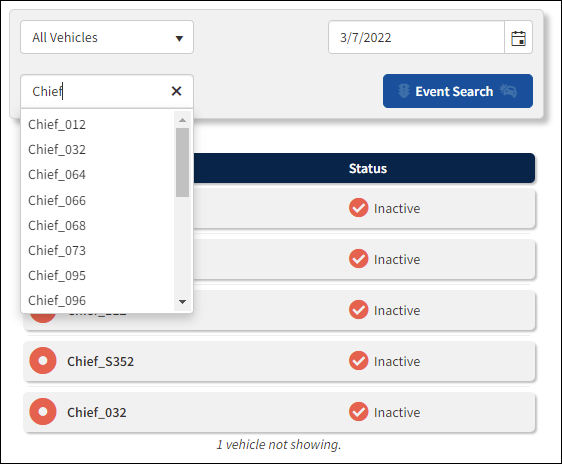
Vehicle Search
If the selected vehicle information is not available the following message will appear:

Driver Not Available Message
Click OK to clear the message.
If there is no data available for the selected date, the following message will appear:
![]()
Calendar
The Calendar is used for viewing historical data by a specific date.
Click a date to view the historical data.
![]()
Type the date in the date box, or click the calendar icon on the right side of the date box to open the calendar and select a date from the calendar after it appears.
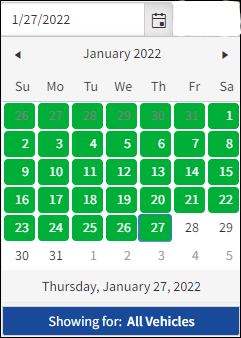
Drop-Down Calendar
