View Report
View Report within StopArm is a concise look at a stop arm event. From the Video Hub, select the Run Report button![]() below the Review Step drop-down menu.
below the Review Step drop-down menu.
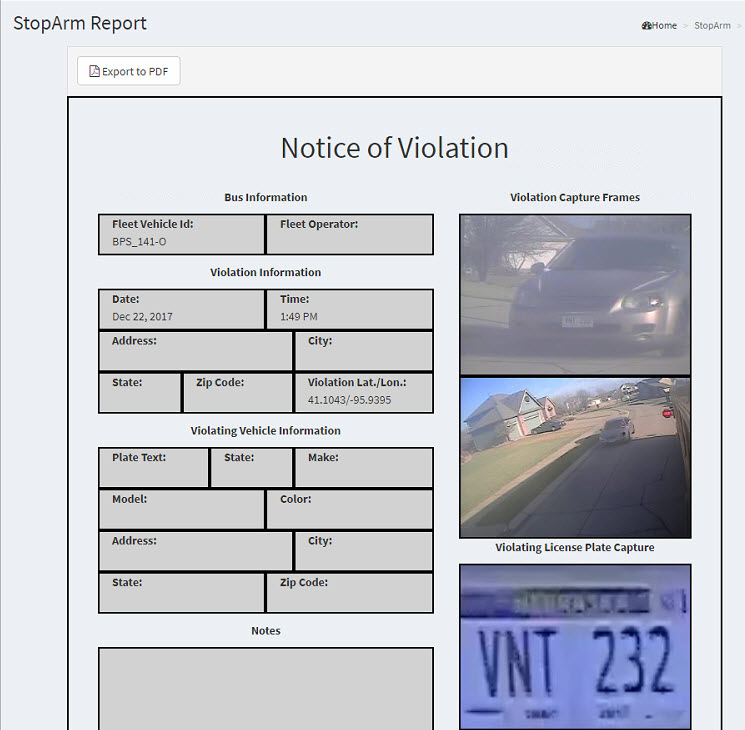
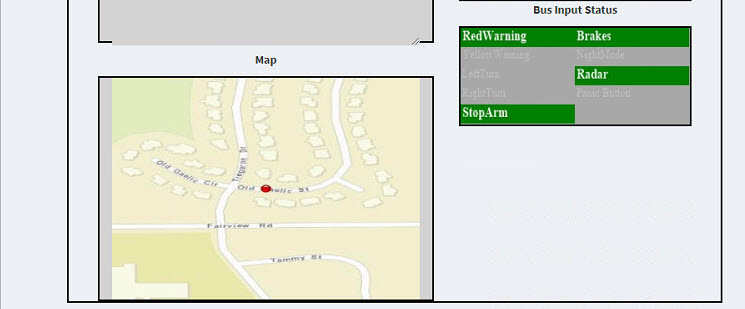
Sample StopArm Report
The report contains the following elements:
Bus Information
•Fleet Vehicle Id: – Vehicle name/number of the bus subject to the violation.
•Fleet Operator: – Name of the driver of the bus subject to the violation.
Violation Information
•Date / Time – Date and time of the event.
•Vehicle Name – The name of your fleet vehicle.
•Address:/City:/State:/Zip Code: – Where the event took place.
•Violation Lat./Lon.: – Where the event took place measured in latitude and longitude.
Violation Vehicle Information
•Plate Text: – Plate number of the vehicle causing the event.
•State: – The issuing state of the plate number.
•Make: – Make of the vehicle subject of the violation.
•Model: – Model of the vehicle subject of the violation.
•Color: – Color of the vehicle subject of the violation.
•Address:/City:/State:/Zip Code: – The address where the vehicle subject of the violation is registered.
The following features are available:
•Violation Capture Frames – Two different angles of the vehicle. Selectable image (see Image Selection for more details).
•Violating License Plate Capture – Picture of the license plate. Selectable image (see Image Selection for more details).
•Bus Input Status – Highlights all active inputs during the event.
•Notes – Notes pertaining to the event can be added. Notes can be used to preserve information about the event that could otherwise be forgotten or lost over time, such as the names of witnesses to the event.
•Map – A map graphic of where the event took place.
•Export as PDF – Button located at the top of the report in the upper left corner of the window. Creates a single-page PDF report with all pertinent information, including pictures, plate number, location, and other information.
