ARMOR Action Configuration
1.After clicking + New Action at the bottom left of the ARMOR Actions window, the ARMOR Action Configuration dialog box opens. Data Search is the default Search Mode setting.
2.At the top of ARMOR Action Configuration, in the ARMOR Action Configuration dialog box, enter the new action (i.e., Idling 5 minutes) in the Action Name: entry box.
3.Select how and where you want it applied (All Vehicles, Vehicle Group, Single Vehicle, Single Driver, or All Drivers) in the Apply To: drop-down list.
4.Select specific group, vehicle, or driver.
5.Select the Search Mode criteria (Data Search, Events, or Driver).
After a Search Mode Criteria is selected, a window unique to the selected search mode (Data or Events) appears and the search criteria can be defined.
The Data Search criteria is unique in that all of the selected events must occur before the notification action is executed. This is in contrast to Events and Student where any of the selected events occurring will cause the notification action to be executed.
Note: When a search mode criteria is selected and the parameters of the search mode are set and saved, in order to perform a subsequent search involving information that differs from the previous search, a new search mode must be created independently from the previously created search mode.
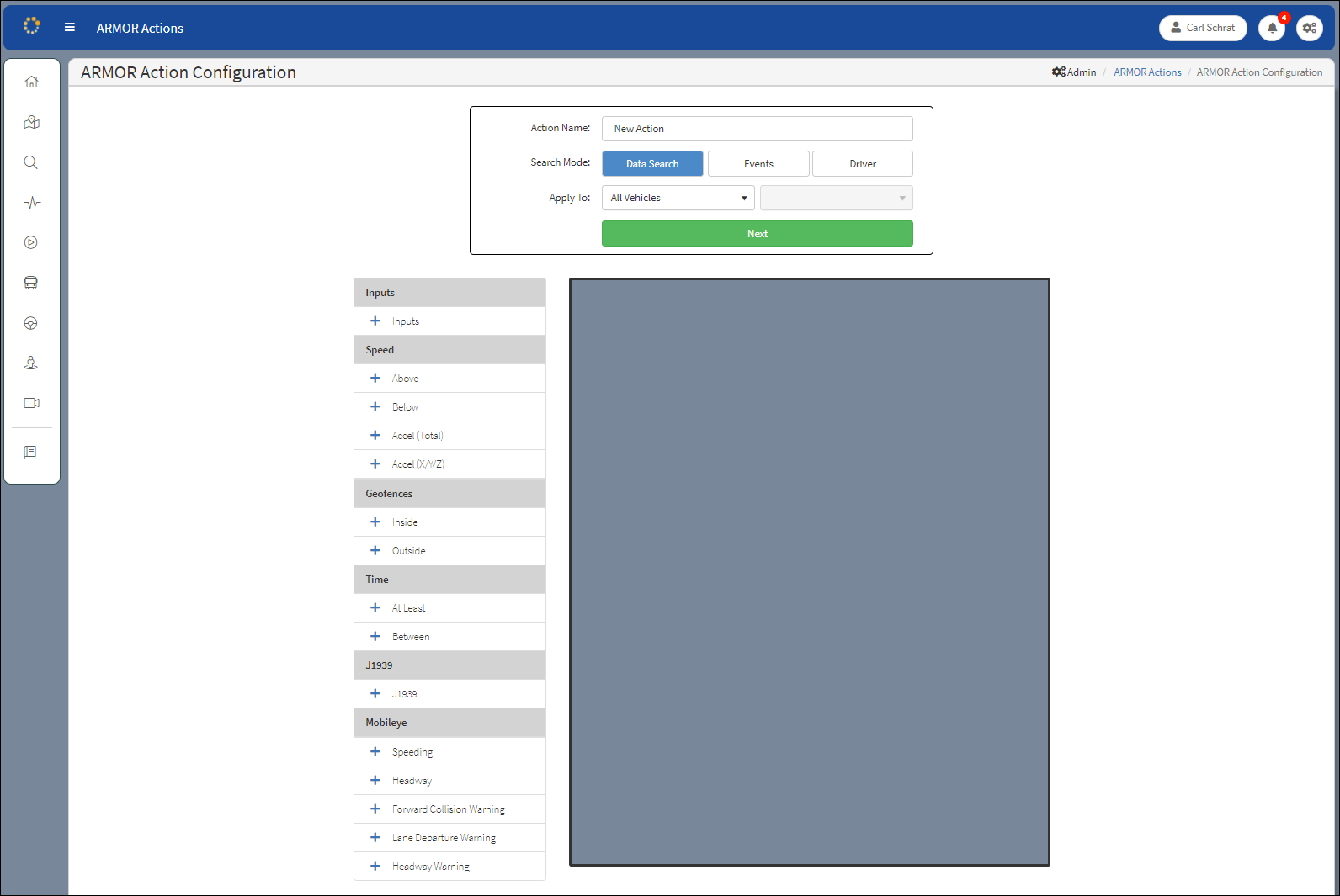
ARMOR Action Configuration Window
