DVRs
This control allows administrative users to set firmware upgrades for various REI devices across the fleet. When DVRs is selected under the Administration module, the following control is presented. Each device model is presented as a unique row entry using standard ARMOR column controls.
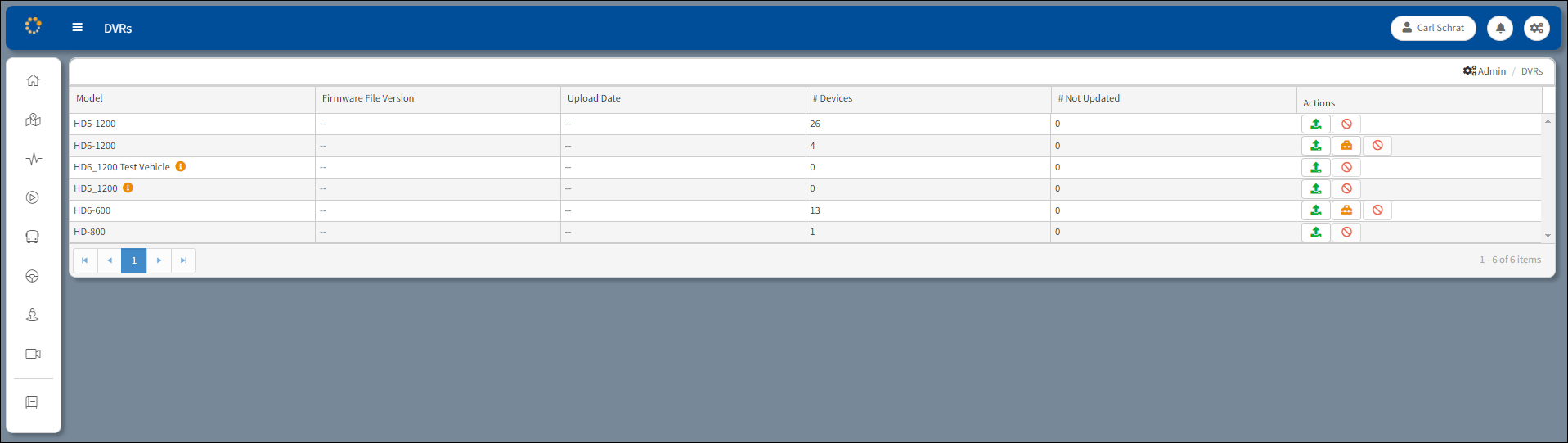
DVR Selection Window
Model – Model number of the DVR.
Firmware File Version – Version of the firmware loaded on the DVR.
Upload Date – Date and time when the firmware upload occurred.
# Devices – The number of DVRs receiving the firmware upload.
# Not Updated – The number of DVRs not receiving the firmware upload.
The DVR Selection window lists the details of the equipment upgrades.
Actions Column
Click the![]() button to open the folder where the new version of the firmware can be accessed and uploaded.
button to open the folder where the new version of the firmware can be accessed and uploaded.
Click the ![]() button to cancel the upgrade.
button to cancel the upgrade.
Click the ![]() button to access the Upload Settings File dialog box.
button to access the Upload Settings File dialog box.
Each ![]() symbol that appears next to the DVR model on the DVR Selection Window indicates the DVR model is not recognized by ARMOR and there will be compatibility issues. This condition is also identified with a number denoting the number of DVRs that have compatibility issues. For example,
symbol that appears next to the DVR model on the DVR Selection Window indicates the DVR model is not recognized by ARMOR and there will be compatibility issues. This condition is also identified with a number denoting the number of DVRs that have compatibility issues. For example, ![]() next to the DVRs widget in the Administration menu in ARMOR Actions would indicate there are 2 DVRs that have compatibility issues and are identified on the DVR Selection Window with the
next to the DVRs widget in the Administration menu in ARMOR Actions would indicate there are 2 DVRs that have compatibility issues and are identified on the DVR Selection Window with the ![]() symbol next to each one.
symbol next to each one.
When hovering over the ![]() symbol, a message will appear stating the following: This DVR model is not recognized by ARMOR. There will be compatibility issues.
symbol, a message will appear stating the following: This DVR model is not recognized by ARMOR. There will be compatibility issues.
Upload Settings File
After clicking the Upload Setting button ![]() the Upload Settings File dialog box opens. The Settings File and Vehicle Group can be selected from the corresponding drop-down menus.
the Upload Settings File dialog box opens. The Settings File and Vehicle Group can be selected from the corresponding drop-down menus.
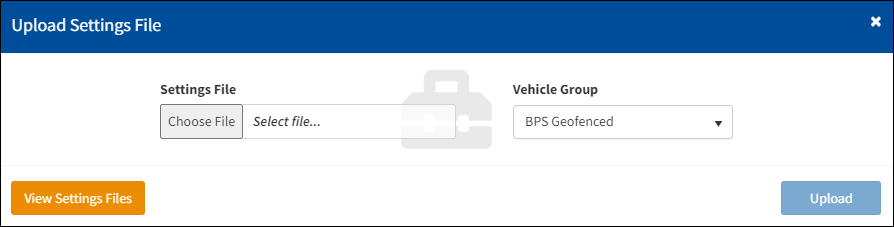
Upload Settings File Dialog Box
Click the View Settings File button to open the settings file for the selected DVR. The Vehicle Group, Timestamp, Author, and Actions information is displayed.

Settings File for the Selected DVR
The setting uploads can be canceled and a new settings file specific to a vehicle group can be uploaded.
Click Upload
