Input Sets
From the Vehicle Groups window, click Manage Inputs...
![]()
...to open the Input Sets window used to create, edit, or remove an input set.
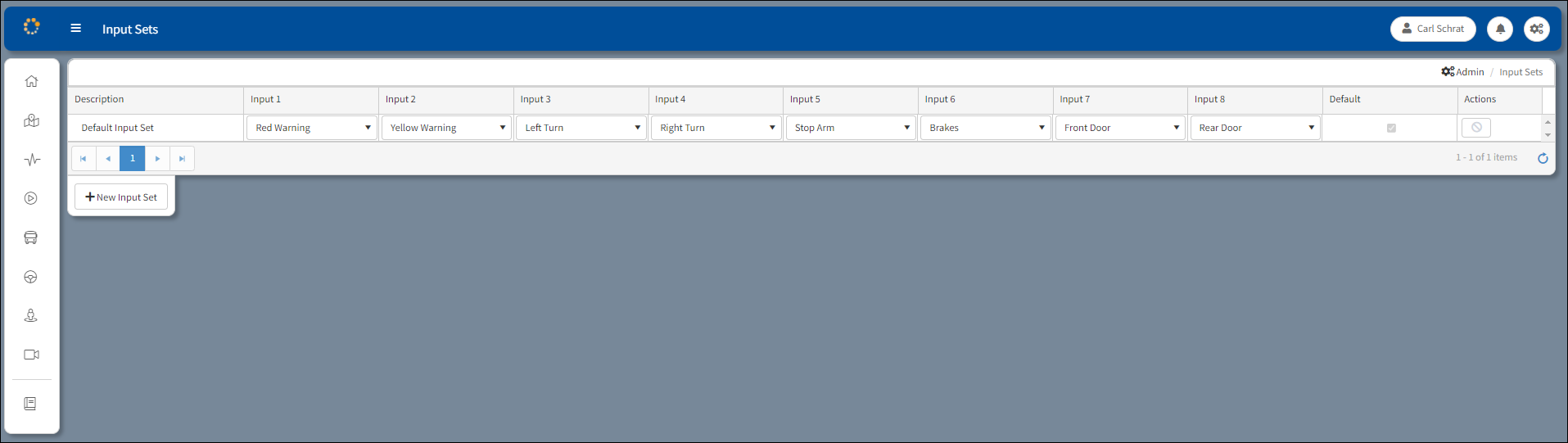
Input Sets Window
Set is simply another word for configuration. This panel allows the user to create and manage functional groupings of compatible hardware devices. These groups can contain any number of unique devices, with each supporting a unique input set assignment and stop-arm function configuration.
Each row entry corresponds to a unique vehicle type and contains the following data fields.
Description – Indicates the user-entered name for each particular vehicle type. Clicking an entry will allow the user to edit this value.
Input 1-8 – Indicates the current functional assignment for each of the 8 configurable hardware inputs available to a compatible hardware device, organized by vehicle type. Clicking an input number entry field will activate a drop-down control where the user can select among and assign any possible functional assignment. In this manner, each vehicle type can have a unique hardware input profile reflecting varied installation requirements due to differences in transit vehicle makes, routes, and general usage.
Default – Check box selected to set a specified set as the primary or default set in the group.
Actions – Click the delete button to remove the set.
Add an Input Set
1.Click +New Input Set.
2.Configure Input 1-8 following the steps above.
Remove an Input Set
1.Click Delete ![]() under the Actions column to the far right of the set you would like to remove.
under the Actions column to the far right of the set you would like to remove.
2.You will be prompted to confirm that you would like to delete the set.

Confirm Input Set Deletion
3.Click Yes to delete it.
Any groups that have been assigned this set will be changed to the default set.
