Request Video
Click the + Request Video button ![]() located in the upper right corner of ARMOR- AutoPilot, to request video of an event.
located in the upper right corner of ARMOR- AutoPilot, to request video of an event.
First select a vehicle from the Vehicle: drop-down list. It is possible to type the name of the vehicle in the drop-down list to quickly auto-filter the name within the list.

Auto-Filter in drop-down
Then select the Start Time and End Time entries from the drop-down ![]() lists. The green boxes on the calendar indicate there is available video for that date. The blue box on the calendar denotes the current date.
lists. The green boxes on the calendar indicate there is available video for that date. The blue box on the calendar denotes the current date.
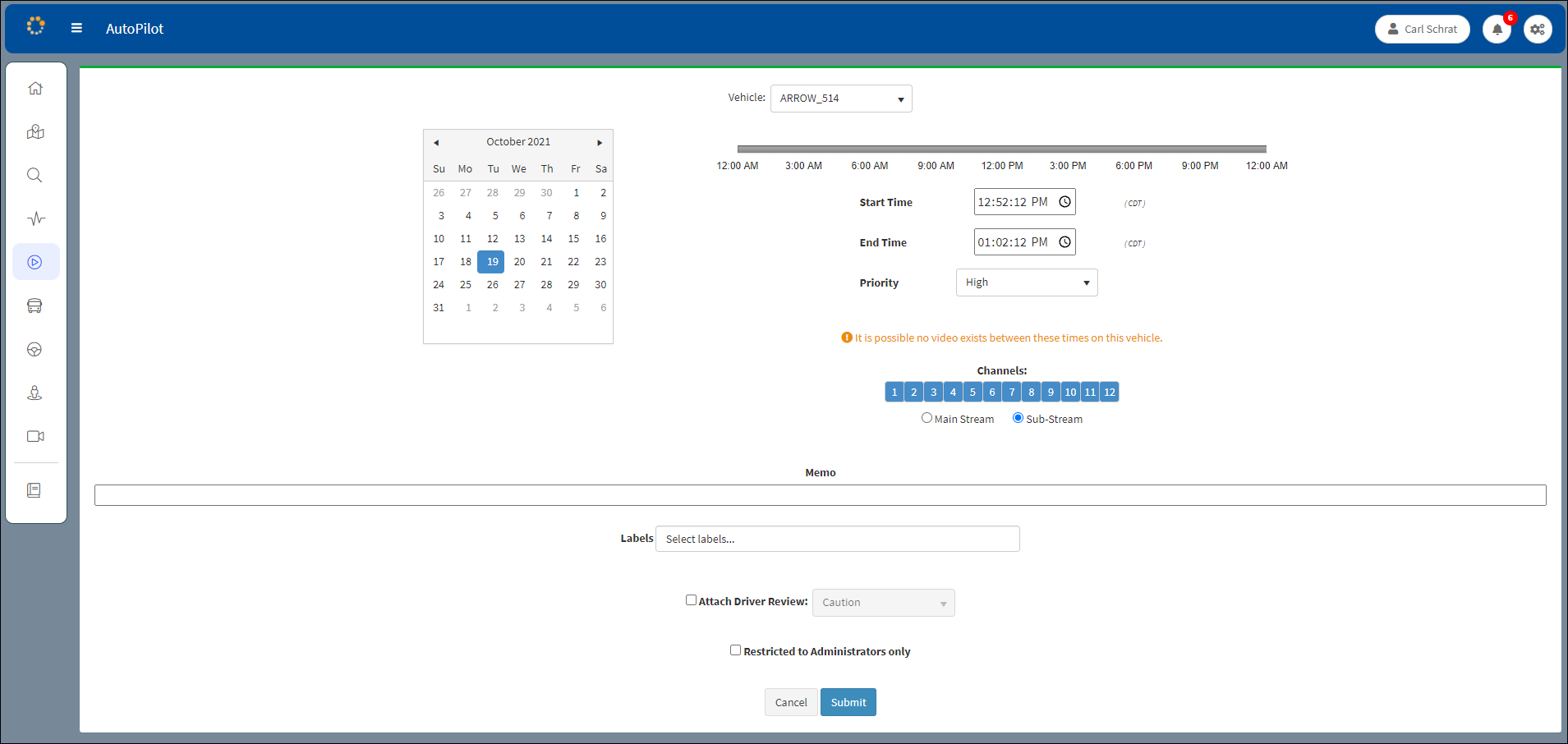
Request Video Dialog Box
Remember that shorter time-frames are better in this situation.
Shorter video segments are quicker to process and download.
Memo: A description of the details of the video can be entered in the Memo text box.
Labels: A label can be selected from a drop-down that opens when clicking in the Labels text box.
Select the Attach Driver Review check box and assign a Warning Level from the drop-down for later review with the driver. The values are Caution/Warning/Severe. Click Submit when the entries are complete. Click Cancel to return to the initial window. Attach Driver Review is only available if ARMOR-Driver is installed.
For HD5 series, channels can be selected individually and Main Stream and Sub-Stream channel quality can be set.
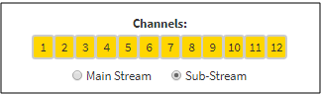
Select Channels and Channel Quality
