Add Review Item
To manually create a Driver Review Item:
1.Click + Add Review in the upper right corner. The Add Driver Review Item Dialog box opens.
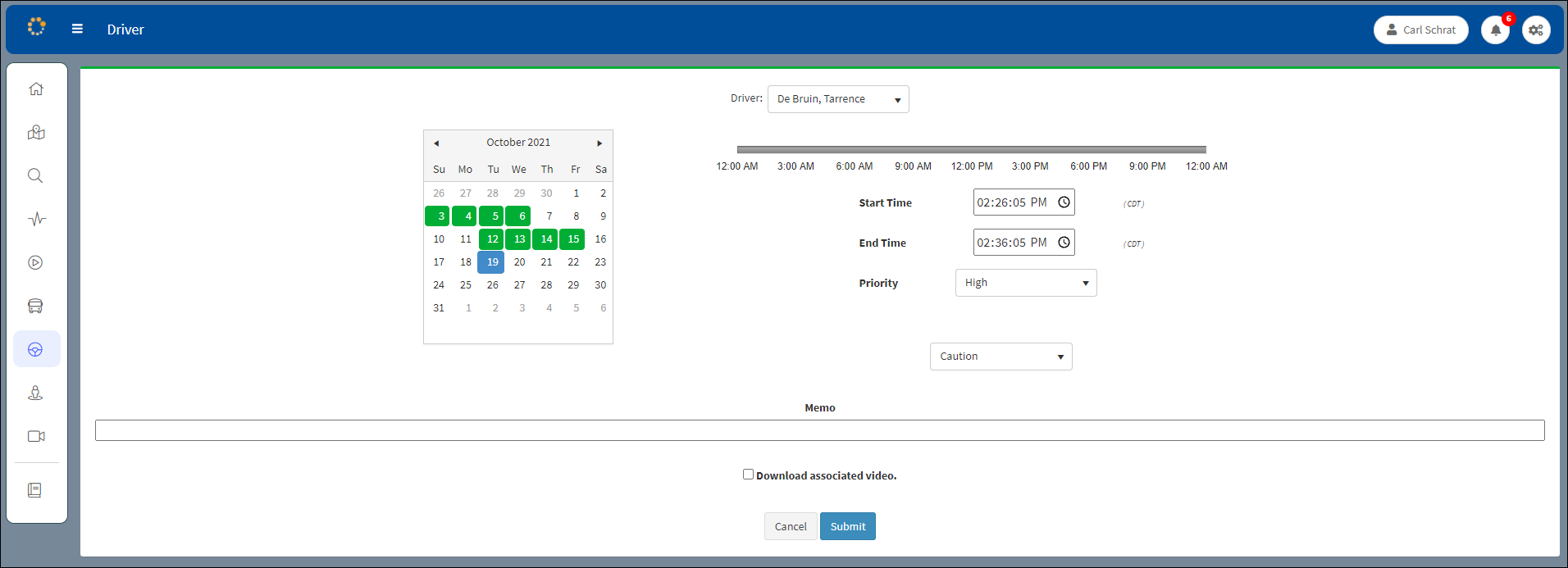
Add Driver Review Window
2.Select a driver from the Driver drop-down list.
3.From the calendar select the date of the event you wish to review.
4.Enter a start time and end time range of the event. Clicking in the green area of the time bar enters a start time and end time that totals two minutes of available video that occurred within the time frame indicated by the green line in the time bar.
5.Enter any notes you wish to add in the Memo box for the review.
6.Assign the severity by selecting one (Caution/Warning/Severe) from the Level drop-down list.
7.Click on the 'Download associated video' check box to add the video.
8.Click Submit. Click Cancel to stop the add review and return to the Driver Main Window.
After clicking Submit the confirmation message appears. Click OK.

Confirmation Message
Truncated Video
If the time differential is extreme between the start time and end time, a message will appear with notification that only the first 20 minutes of the requested video will be available (truncated) for viewing.
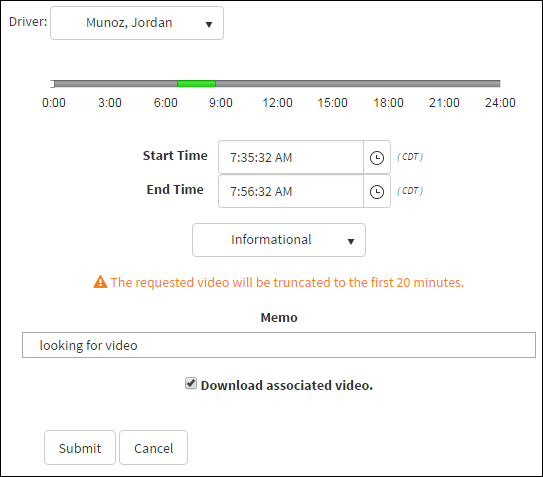
Video Truncation Message
If the length of time the video is selected to play is excessive, a message appears warning the selected time range is greater than one hour.
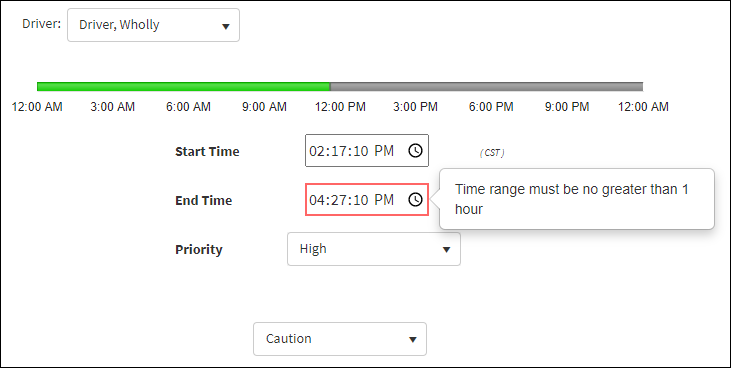
Video Range Limit Message
