Driver
Driver Search Mode allows users to enable or disable a Virtual Event Marker triggered in the ARMOR Driver App.
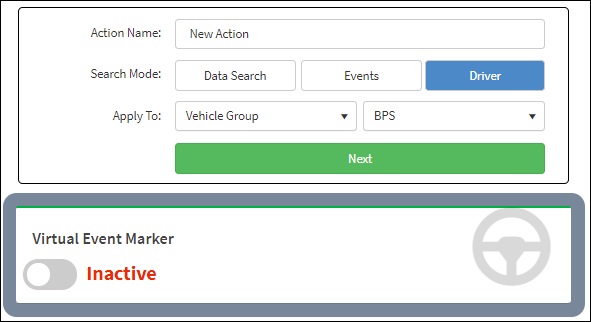
Virtual Event Marker Set to Inactive
To activate a Virtual Event marker, click the Virtual Event Marker button to switch from Inactive to Active.
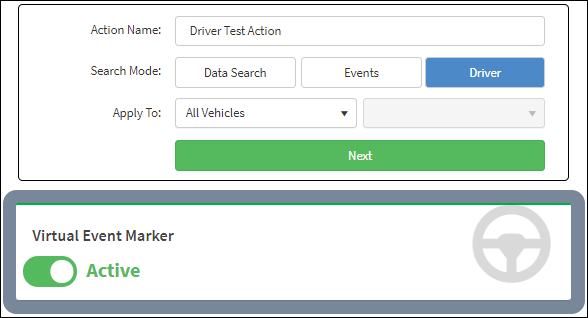
Virtual Event Market Set to Active
Select the following from the Apply To: drop-down:
•All Vehicles
•Vehicle Group
•Single Vehicle
If Vehicle Group or Single Vehicle is selected, the adjoining drop-down menu will become active to enable the selection of a specific Vehicle Group or Single Vehicle.
Click Next to open the Options dialog window.
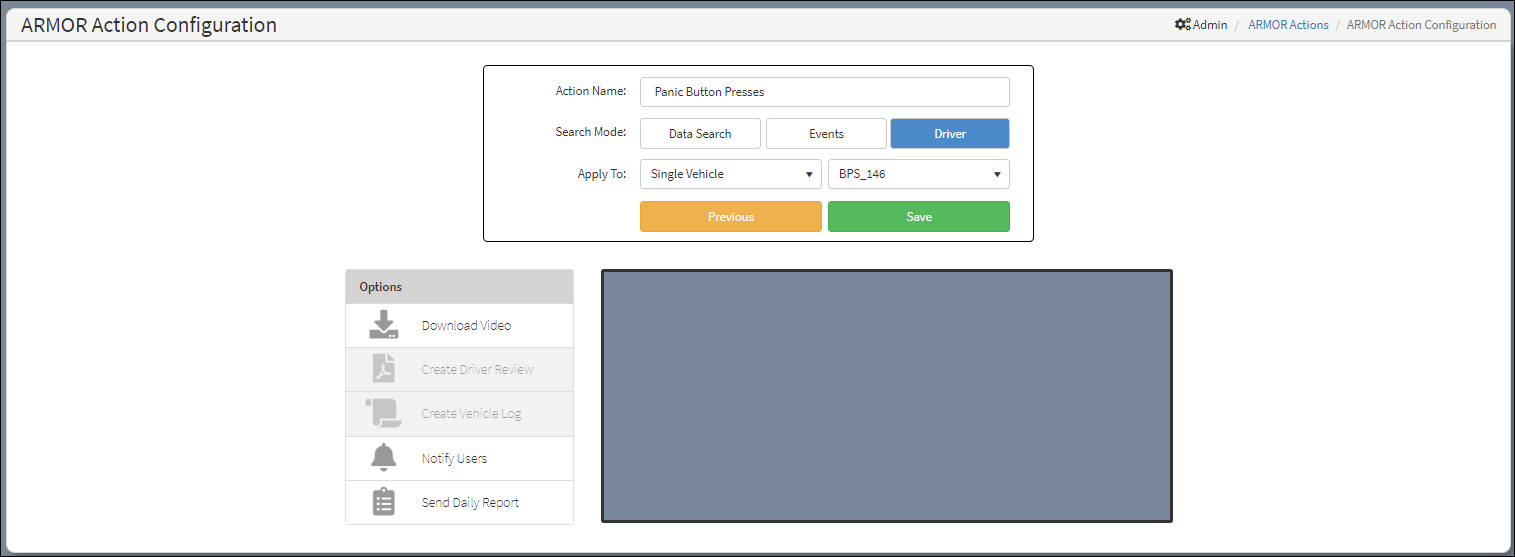
Options Dialog Window
From the Options, menu users can select Download Video, Notify Users, and Send Daily Report. One or a multiple options can be selected.
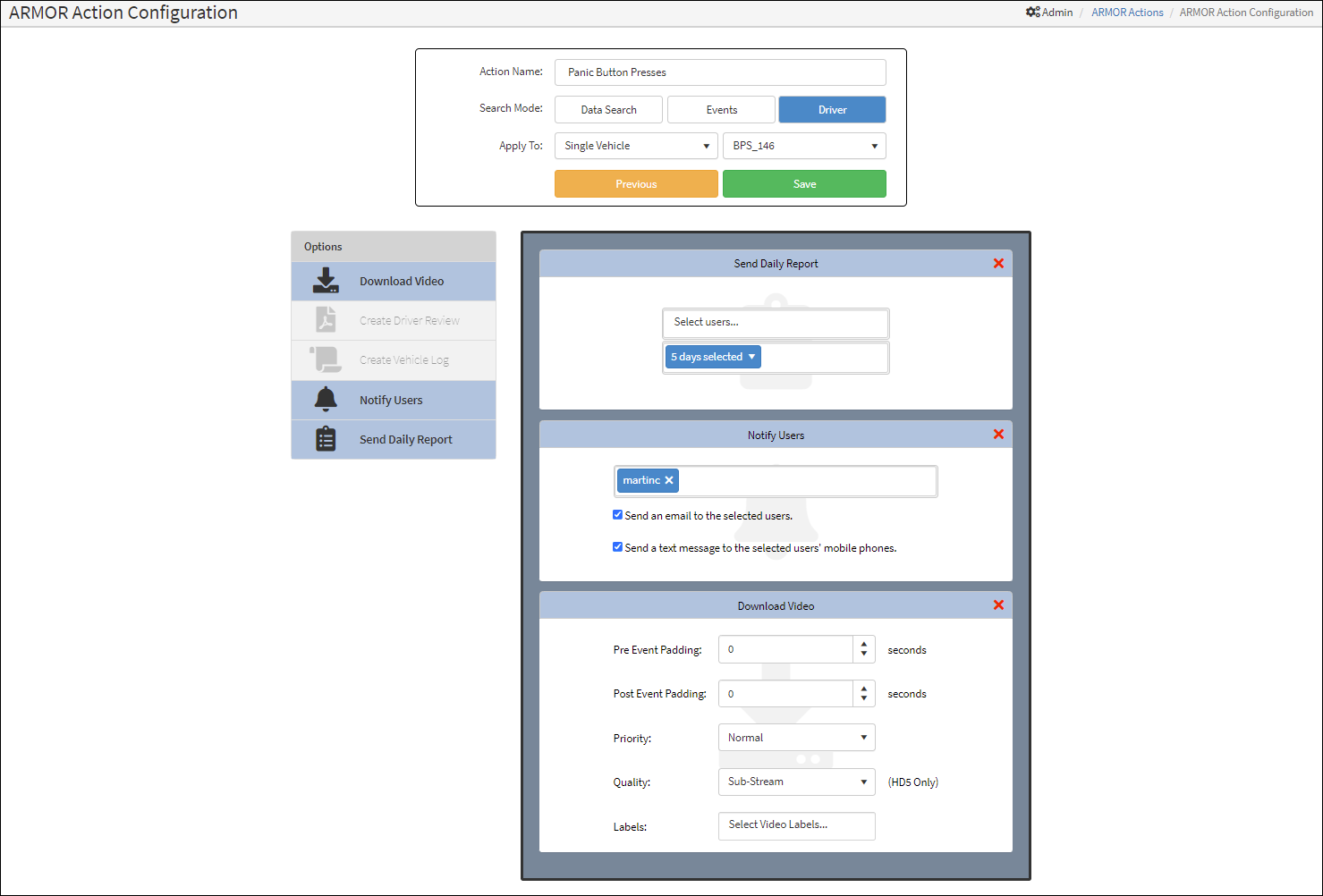
Selecting Options
After the options are selected, click Save to continue. Click Previous to return to the Virtual Event Marker page.
Refer to the ARMOR Action Response section for information about the Download Video, Notify Users, and Send Daily Report Options.
