Vehicles
The Vehicles section under Administration is where vehicles are managed. Vehicles can be put in service, taken out of service, or deleted from the system entirely.
In Service
In Service vehicles are vehicles that are currently in service. Vehicles can be taken out of service by clicking the Out of Service![]() button in the Actions column to the far right of the specific vehicle.
button in the Actions column to the far right of the specific vehicle.
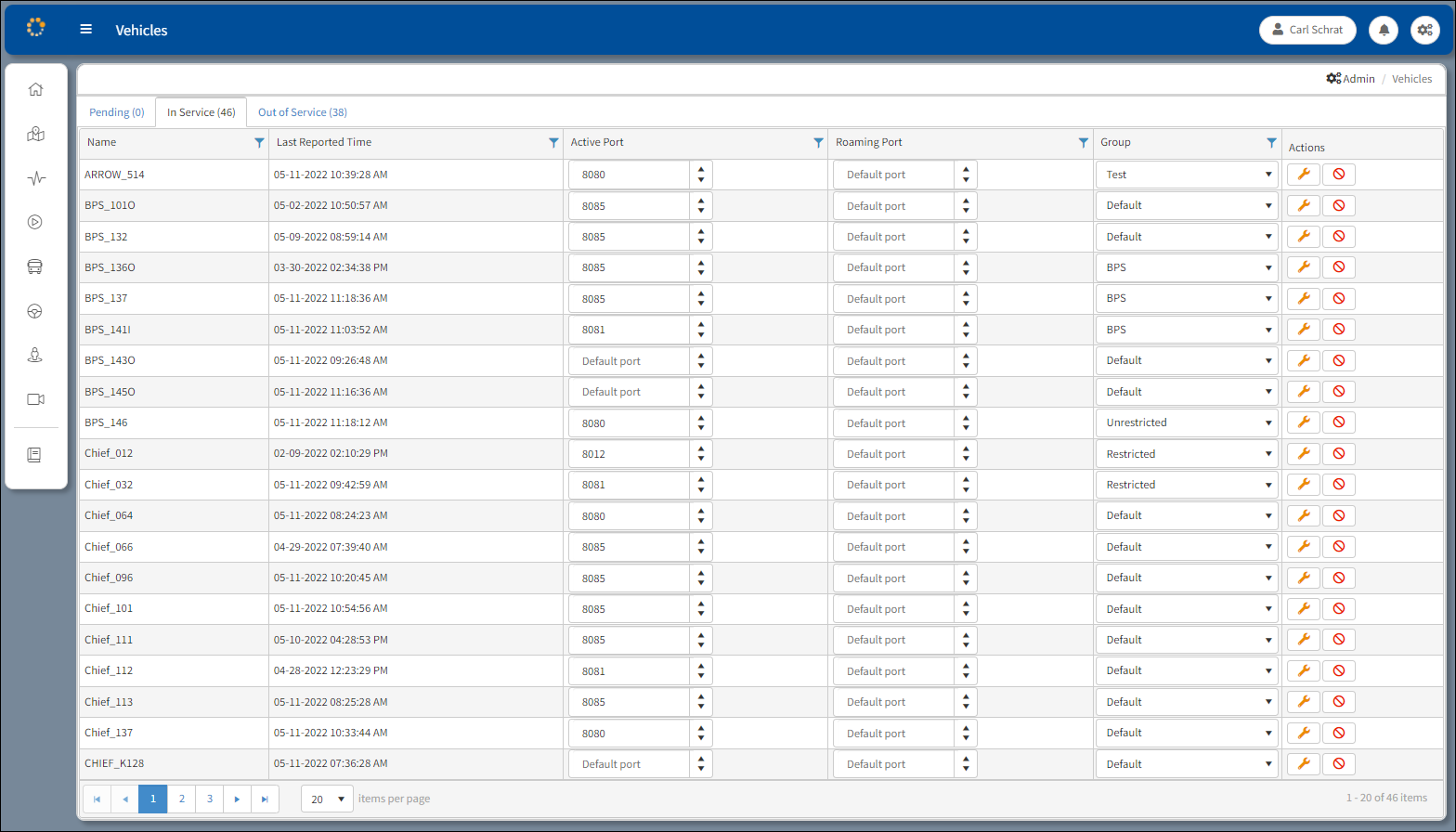
In Service Tab
The screen consists of the following sections and fields:
oName – Name of the subject vehicle (i.e. CHIEF_031).
oLast Reported Time – The date and time when the last event was reported.
oActive Port – Port to communicate when in the active state.
oRoaming Port – Port to communicate when in the roaming state.
oGroup – Identifies the Vehicle Group the subject vehicle is assigned.
oActions – Column where the Out of Service![]() and Delete Vehicle
and Delete Vehicle![]() buttons are located.
buttons are located.
Out of Service
Out Of Service Vehicles are vehicles currently out of service. Vehicles can be placed in service by clicking the In Service ![]() button in the Actions column to the far right of the specific vehicle.
button in the Actions column to the far right of the specific vehicle.
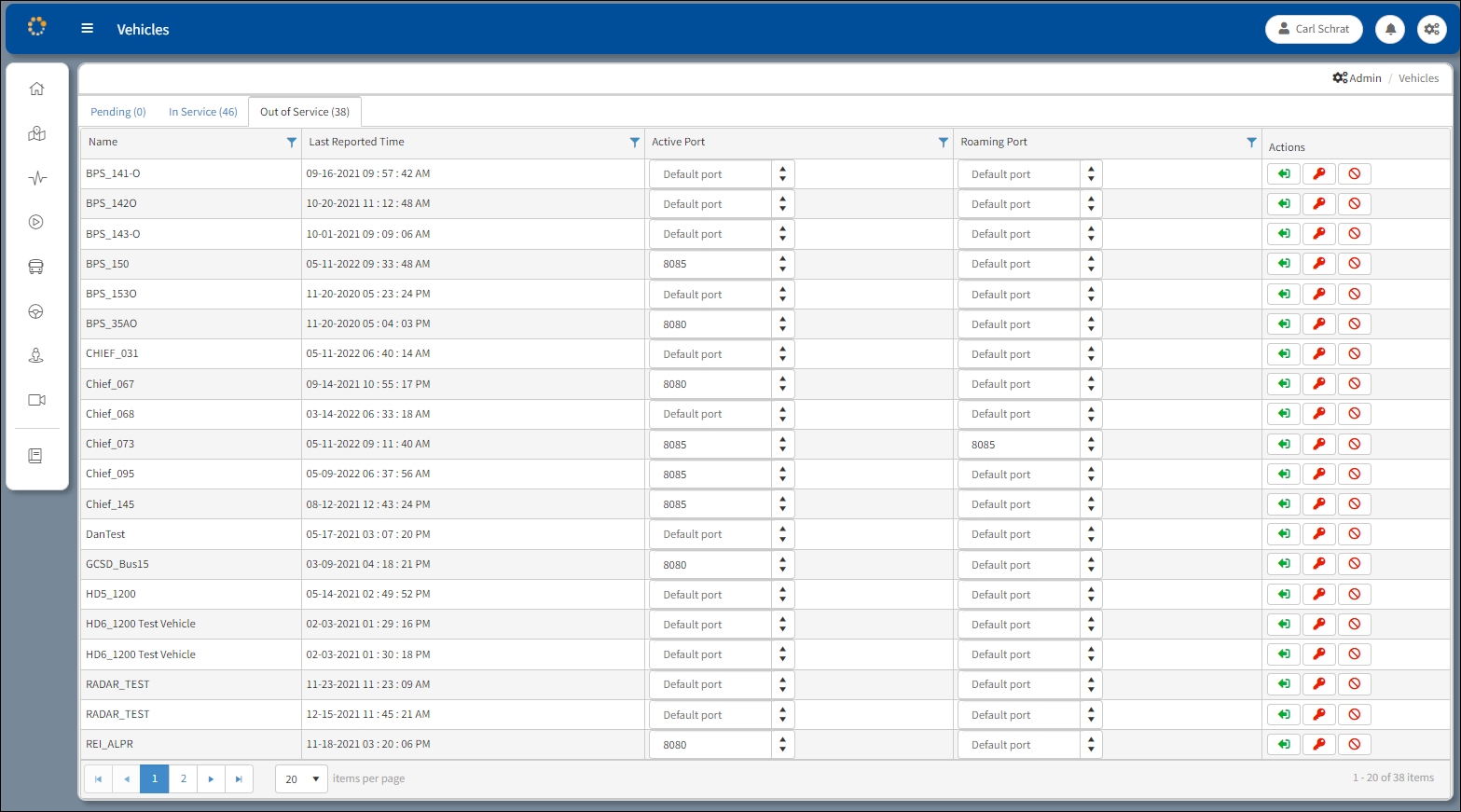
Out of Service Tab
The window consists of the following sections and fields:
oName – Name of the subject vehicle (i.e. TXAST_281).
oLast Reported Time – The date and time when the last event was reported.
oActive Port – Port to communicate when in the active state.
oRoaming Port – Port to communicate when in the roaming state.
oActions – Contains the In Service ![]() Change Vehicle Password
Change Vehicle Password ![]() and Delete Vehicle
and Delete Vehicle![]() buttons.
buttons.
Change Vehicle Password
Click the Change Vehicle Password ![]() button. A warning message appears asking whether to proceed with the password change.
button. A warning message appears asking whether to proceed with the password change.
Note: The DVR on the vehicle must be out of service when making the password change.

Change Vehicle Password Warning Message
Click No to cancel. Click Yes to proceed and the Change Vehicle Dialog Box appears.
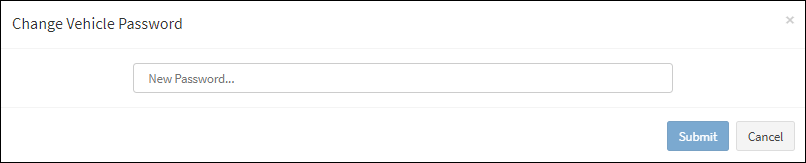
Change Vehicle Password Dialog Box
Enter the new password and click Submit to confirm the change. Click Cancel to stop the change process.
Pending
Pending Vehicles are new vehicles that are waiting to be placed into service. If there are no vehicles scheduled to be placed into service, 'No Vehicles Pending' appears on the window.
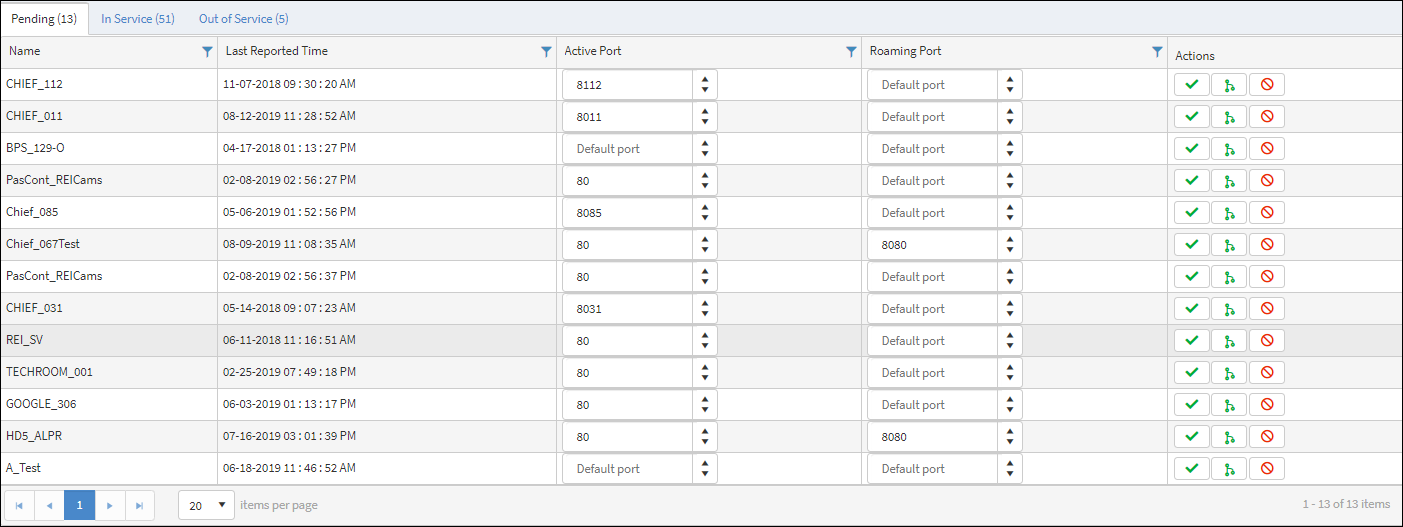
Pending Tab
The window consists of the following sections and fields:
oName – Name of the subject vehicle.
oLast Reported Time – The date and time when the last event was reported.
oActive Port – port to communicate when in the active state.
oRoaming Port – port to communicate when in the roaming state.
oActions – Contains the Approve ![]() Merge
Merge ![]() and Delete
and Delete![]() buttons.
buttons.
Merge
Use Merge when a DVR is being replaced on a pending vehicle and the legacy data from the previous DVR needs to be carried over to the new DVR. Click the Merge![]() button to open a Merge Vehicle table that lists the vehicles to merge DVR data from to the DVR on the pending vehicle.
button to open a Merge Vehicle table that lists the vehicles to merge DVR data from to the DVR on the pending vehicle.
From the table, click the Merge![]() button in the row of the vehicle to merge data from to the pending vehicle. Click Cancel at the bottom left corner of the table to stop the merging process.
button in the row of the vehicle to merge data from to the pending vehicle. Click Cancel at the bottom left corner of the table to stop the merging process.
Delete
A vehicle can be removed from the system entirely by clicking Delete![]() to the far right of the vehicle you want to remove.
to the far right of the vehicle you want to remove.
Filtering
The Name, Last Reported Time, Active Port, Roaming Port, and Group for In Service columns have the capability to allow filtering to enable a closer review of a specific event or to examine a more narrow category of vehicle details. Refer to the Sorting and Filtering section in Introduction for information about using filters.
